1. In an effort to charge your phone as quickly and efficiently as possible, it is recommended that you turn on Airplane Mode while charging. This will prevent any unnecessary background processes from sucking the juice right out of your device’s battery!
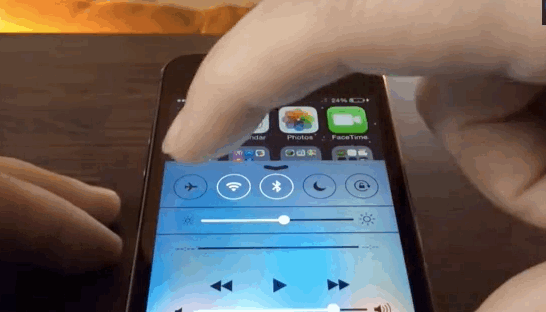
2. The next time you make a mistake while texting or editing, simply shake your phone. This will show up and allow for easy edits–whether it be an error in typing something to the wrong person or fixing typos on text messages before they are sent!
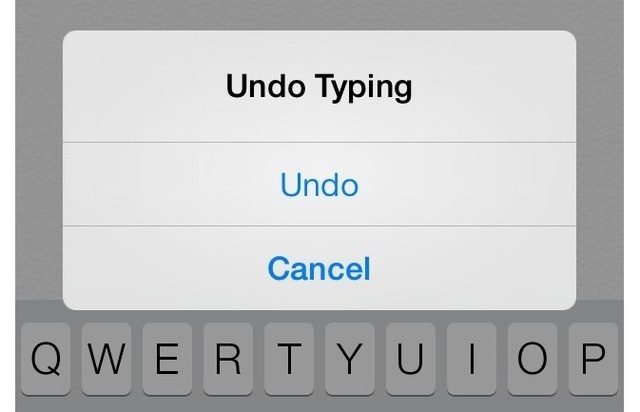
3. If you are typing away and want to start a new sentence, all you have to do is double-tap the space bar. A period will appear after your previous sentence as well as an additional white space for another line of text!
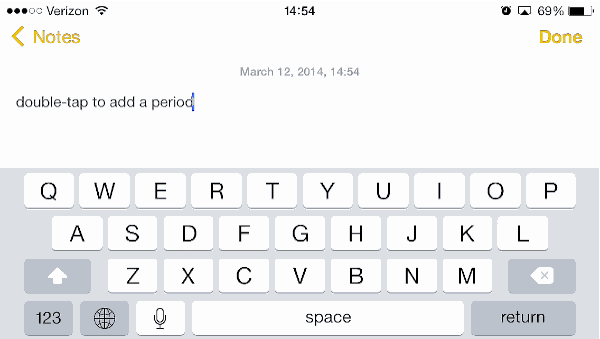
4. Have you ever wanted to know what airplanes are flying above? If so, all you have to do is say “what flights are overhead” and the app will tell you.
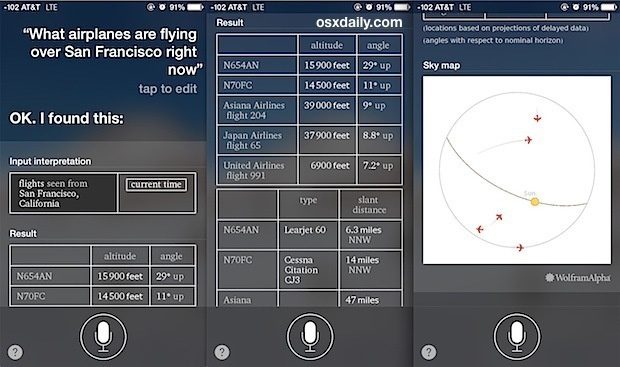
5. Taking a screenshot is as easy as holding the home button and on/off buttons at once. The photo will be saved to your camera roll! You can even take a screenshot of websites, texts or funny moments with this trick.
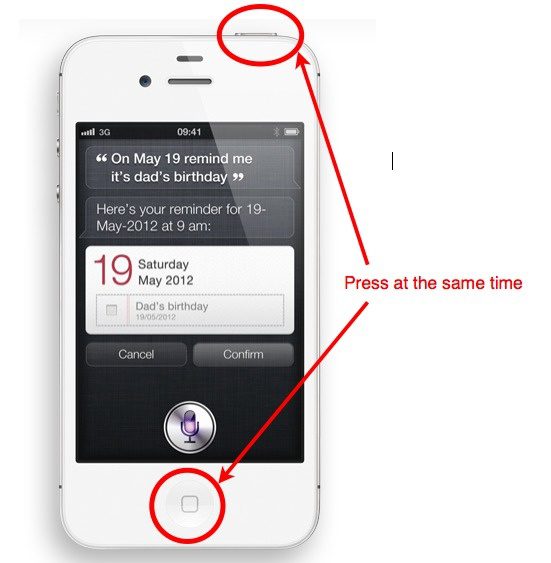
6. Siri is a great assistant for teaching you how to pronounce words. Whenever she mispronounces one, just say “That’s not how you pronounce ‘_____'” and Siri will offer alternatives that match your pronunciation which can be selected as the proper answer.
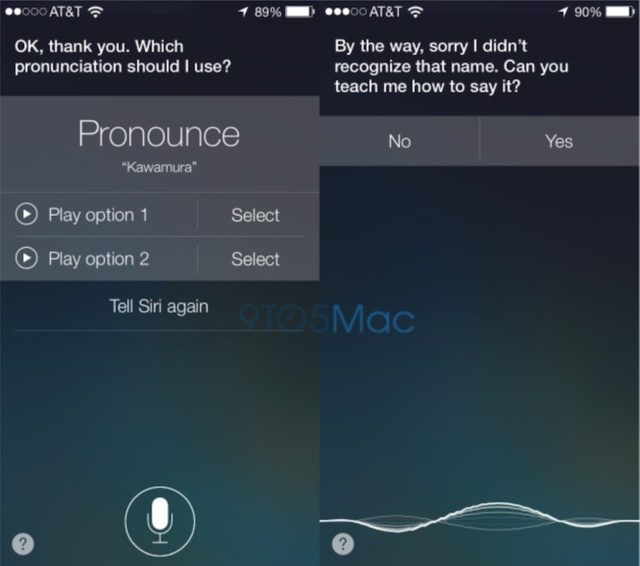
7. Do you want to listen to music or an audiobook before you go sleep? Set a timer so it turns off. Launch your Clock app on your iPhone, and then tap the Timer button in the lower right-hand corner. Once there, set up how long you want this media content (music or audiobook) playing for by tapping “When Timer Ends.” Scroll down toward the bottom of that screen until you see “Stop Playing” under Actions; at which point just make sure they’re all selected from options like Stop Playing Music Now when Your Playlist Ends.
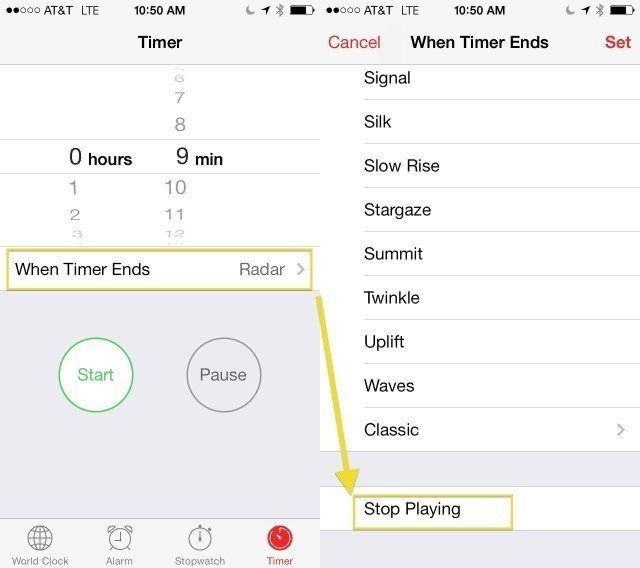
8. You can scrub through videos by dragging your finger across the screen. Move it down to control the scrubbing rate of video and audio, left or right to go forward or backward in time while watching a clip!
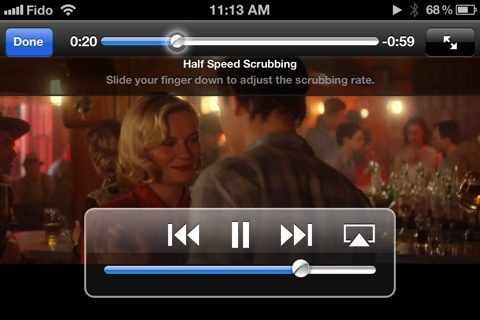
9. Snap a picture with the volume buttons! All you have to do is open up your camera app and use the volume button on either side of your phone. You can even take selfies without any hands at all by using this method if you hold it horizontally, or go vertical for group photos where everyone needs their own space.

10. By using the burst mode feature, you will never have to worry about not capturing that perfect shot. The camera will take a series of pictures automatically and allow you to pick which one is best for your needs.

11. The Compass app on your iPhone is more than just a tool for finding directions. You can also use it as an accurate level when determining the slope of any surface you’re working with! Just swipe left in the Compass app and voilà – now you have two essential tools at your disposal, all wrapped up into one handy package that fits perfectly inside your pocket or purse!
12. Get your texts read out loud with Speak Selection! Open the Settings app, scroll down to General and tap on Accessibility. Then turn on Speak Selection from the menu. For voice, you can choose a wide range of accents such as British, Australian, or Spanish-accented voices among others (from what’s offered in Preferences). To have words spoken aloud simply highlight any text by double-tapping it – if you don’t see this icon then look for an arrow that will also be present within the pop-up window; select “Speak” when given that option.
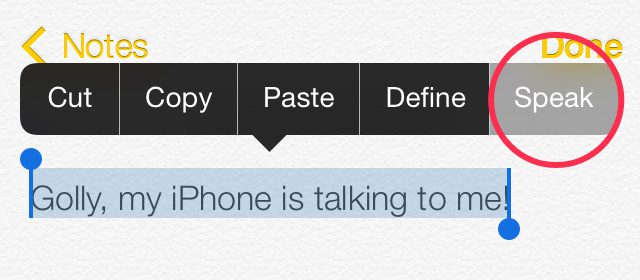
13. To make your phone more secure, try to use letters instead of numbers for passwords. Changing the default setting is easy- all you need to do is go into Settings>General and turn off “Simple Passcode” after which you will be prompted with a full keyboard when unlocking your device!
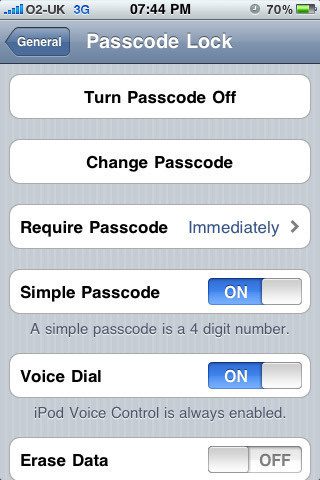
14. Now you can have any web suffix without having to do it manually. Just by pressing the period button, a list of all possible domains will pop up for your choosing from such as .com,.org,.net., and edu
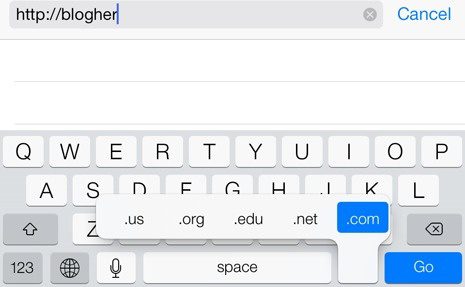
15. The calendar app on your phone is a great way to stay updated with all of the important events in life. Coming across an event that you’re interested in? Just turn the screen sideways and boom! You’ll have more information about it right at your fingertips, including what days or times they will take place so everything can be planned accordingly.
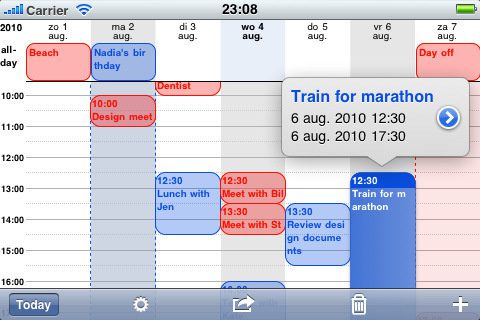
16. You can now access your email drafts with ease by simply holding down the Compose icon in the lower right corner and it will quickly take you to a list of all your drafts.
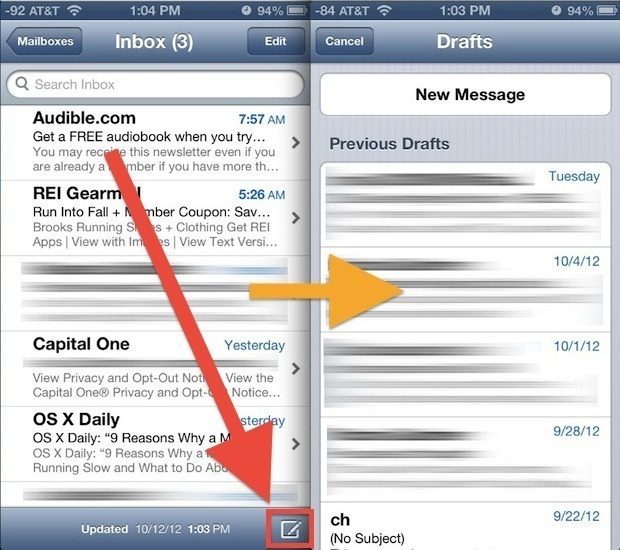
17. See the timestamps of text messages by sliding them over. It’s neat to see when texts were sent and received, isn’t it?
18. All of the pictures you take with your phone will be in focus and properly exposed. When taking a picture, lock exposure and autofocus by touching on-screen until a yellow square appears that blinks twice! An icon indicating AE/AF Lock can now appear at the bottom right corner for photos taken after locking exposure or focusing before taking a photo is locked into place until the next selection is made.
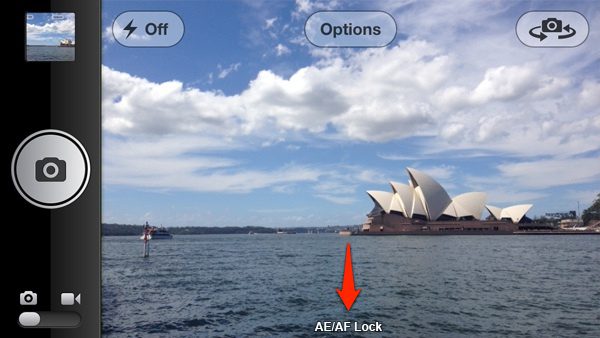
19. Create shortcuts to make typing easier. In order for you to be able to type faster, and with fewer typos, create a shortcut that will automatically enter the whole word or phrase in question when typed. Go to Settings > General > Keyboard > Shortcuts> Add New Shortcut; then enter your desired short-code followed by what it should do (e.g., “sc” would bring up “schedule”). Every time you use this shortcut from now on all of these letters are submitted simultaneously!
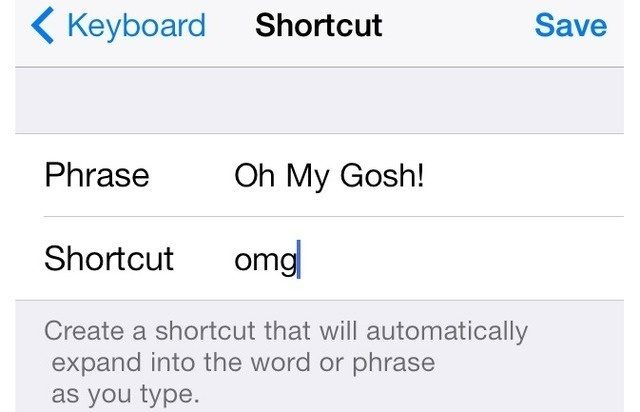
20. Everyone knows that when you get a call, your phone makes noise. But what if instead of having it make sound or vibrate in the middle of an important meeting at work and potentially break concentration, you could have it emit light? There are two ways to set this up: go to Settings > General > Accessibility then scroll down until you find “LED Flash for Alerts”.
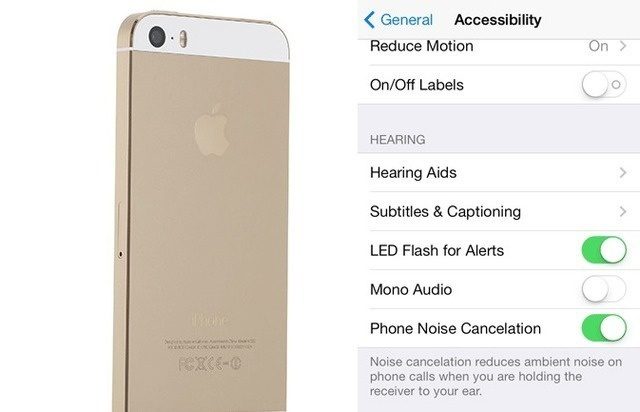
21. Customize your notifications. Change the vibration pattern for each notification to make it easier on yourself and less intrusive in public settings. To change, go into Settings > Sounds > Ringtone > Vibration > Create New Vibration so you can feel who’s calling or texting by just feeling their vibrations against your phone!
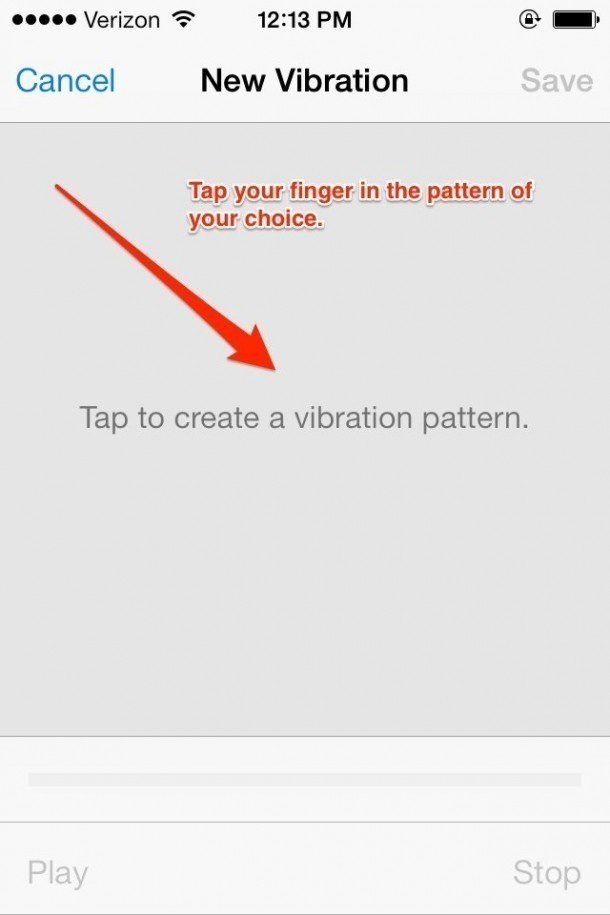
If you know someone who might like this, please click “Share”!
